How to configure the OpenLM Browser Agent in 4 steps
① Select your Server instance: Cloud or on-premise
In your Chrome Browser, click on the Extensions icon in the upper right corner, then select OpenLM Browser Agent.
Choose your Server instance type: Cloud or on-premise then click Next.
For Cloud: Proceed to Step 2.
For the on-premise instance: provide the OpenLM Server address and click Next. If Identity Service is not used no authorization file is required, thus, proceed to step 3, otherwise follow Step 2.
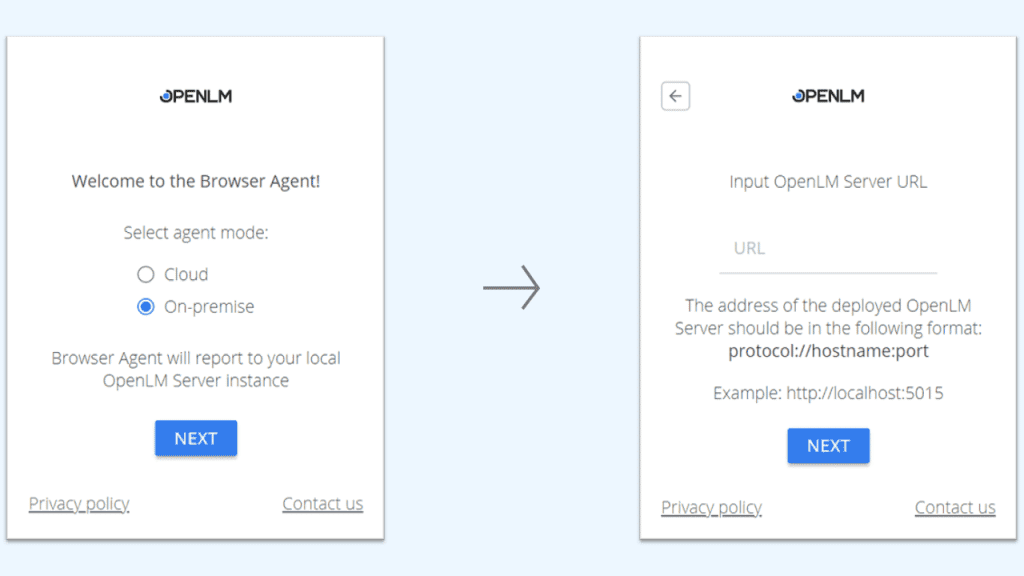
② Import Authorization file and login
Take the authorization file for the BrowserAgent client type and import it with the “Import authorization file” button.
The file should be provided to you by your system administrator or related person. After, click “Login” to proceed.
File example:

③ Check username and workstation name

Windows

To find username open up the command line interface (press Win + S, type in cmd and select the first app that appeared) and write echo %username%

To find workstation name open the same command line interface, type in hostname
Linux

To find username open up the terminal and write whoami

To find workstation name open up the terminal and write hostname
MacOS

To find the username open up the terminal and write id -un

To find the workstation name open up the terminal and write hostname. Use the text before .local (e.g. Hostname is MacMachine):
④ Done!
You have successfully installed and configured the OpenLM Browser extension. It will monitor the utilization of the particular SaaS applications in the browser and nothing else.

OpenLM Browser Agent extension FAQ
OpenLM uses the extension to monitor the access to the specific services your company wants to monitor.
OpenLM Extension monitors the access to the specified services.
No! OpenLM only collects data on the services your company has configured.
The information OpenLM collects is solely for the purpose of license management and security. We do not collect information to manage employees or to evaluate their performance.
Often, users are assigned access to cloud services but do not use them. In addition to the expense, this is also a security issue. An account with access to company data is inviting hackers. information to manage employees or to evaluate their performance.
OpenLM is trying hard to process data automatically by algorithms and apply corrective actions automatically. This eliminates the need for people to review data and take action.
Our browser extension is needed to monitor usage ONLY of particular cloud services. It doesn’t track your total browser activity, machine file system etc.



