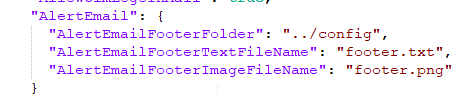In v24.10, we introduced the option to customize OpenLM’s email alerts. Users can now include a footer image or text and choose whether to display the OpenLM logo.
Where to find these settings
All these configurations can be found and modified at C:\Program Files\OpenLM\OpenLM Server\bin.
Adding a footer image:
To include a footer image, update the AlertEmailFooterImagePath field in the server’s appsettings file with the path to your image file. Note: Only PNG files are supported.
json
"AlertEmailFooterImagePath": "path/to/your/image.png"
- Adding Footer Text:
To add text to the footer, specify the path to a plain text file in the AlertEmailFooterTextPath field.
Note: The text does not support hyperlinks."AlertEmailFooterTextPath": "path/to/your/textfile.txt"
- Displaying or Hiding the OpenLM Logo:
To show or hide the OpenLM logo in email alerts, use the AllowOlmLogoInMail parameter. Set it to true to display the logo, or false to hide it.
json"AllowOlmLogoInMail": true