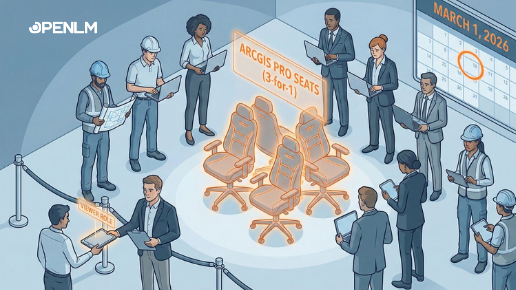Requirements: There are certain pre-requisites or requirements which must be fulfilled before upgrading the Autodesk Network License Manager to IPv6 version support.
- You must have Autodesk Network License Manger already installed on your server before applying IPv6 support update.
- So, make it sure that installed software is working good otherwise install a new one by referring Network Licensing Guide which is available in Help System.
- The server must be stopped before carrying out software update or any other administratively critical maintenance activity on Network License Manger server; server should be restarted after the successful completion of activity.
- You must be logged into the system with administrator rights for stopping, updating and restarting the services on the server.
Limitations: Though this update is very excellent tool but it has following limitations which should be considered while deciding or working with Autodesk Network License Manger.
- It supports the operating system with 64-bit configuration; supported Operating systems are Microsoft® Windows® Server 2008 and 2008 R2 64-bit, Windows Vista® 64-bit and Windows7 64-bit.
- This supports either a mixed environment of IPv4/IPv6 or IPv6-only.
- This implementation does not support IPv4 –only environment.
Updating procedure: You must make it sure that all the requirements are fulfilled for upgrade activity. Now follow the step by step task given below for updating the Autodesk Network License Manger for IPv6 support.
- Download NLM_IPv6Support_Win64.exe file and save on the desk top of the server.
- One the desktop of the server, right click on LMTOOLS.exe and choose Run as Administrator; the LMTOOLS program will start.
- On LMTOOLS select ‘start/stop/reread’ tab and choose stop server and wait for 15 seconds, then close the LMTOOLS program. Your server has stopped now.
- The default location of Autodesk Network License Manager is C:Program FilesAutodesk Network License Manager; you have to locate lmtools.exe, lmutil.exe, lmgrd.exe, and adskflex.exe files to take the backup of Autodesk Network License Manager Files.
- After taking the backup of above mentioned files, double click the downloaded file NLM_IPv6Support_Win64.exe placed on the desktop of the server.
- The NLM_IPv6Support_Win64.exe file will be extracted automatically on ‘C:installAutodeskNLMIPv6Support_Win64’ location; extracted updated files are lmtools.exe, lmtools.exe, lmutil.exe, lmgrd.exe, and adskflex.exe.
- Copy all above mentioned updated files and paste them into existing Autodesk Network License Manager Folder whose default location is C:Program FilesAutodesk Network License Manager.
- System will prompt for replacing the existing file; click yes to confirm.
- Right click again on LMTOOLS.exe available at desktop and choose run as Administrator.
- On LMTOOLS program click Start/Stop/Reread tab and choose start server tab; this will restart your server with updated support to IPv6 on 64-bit windows operating systems.
- Close the LMTOOLS program and you are done now.
Based on information from Autodesk website Published date: 2011-Mar-22 ID: DL10976858