Not everyone may be aware of this, but the license files created by a software vendor contain editable lines that a license administrator modifies according to environment requirements and then installs on the license server. The license file contains information about server machines, vendor daemons, and the licensed software, so it is a file to which access should be restricted to only authorized use. But why would you need to edit a FLEXlm license file?
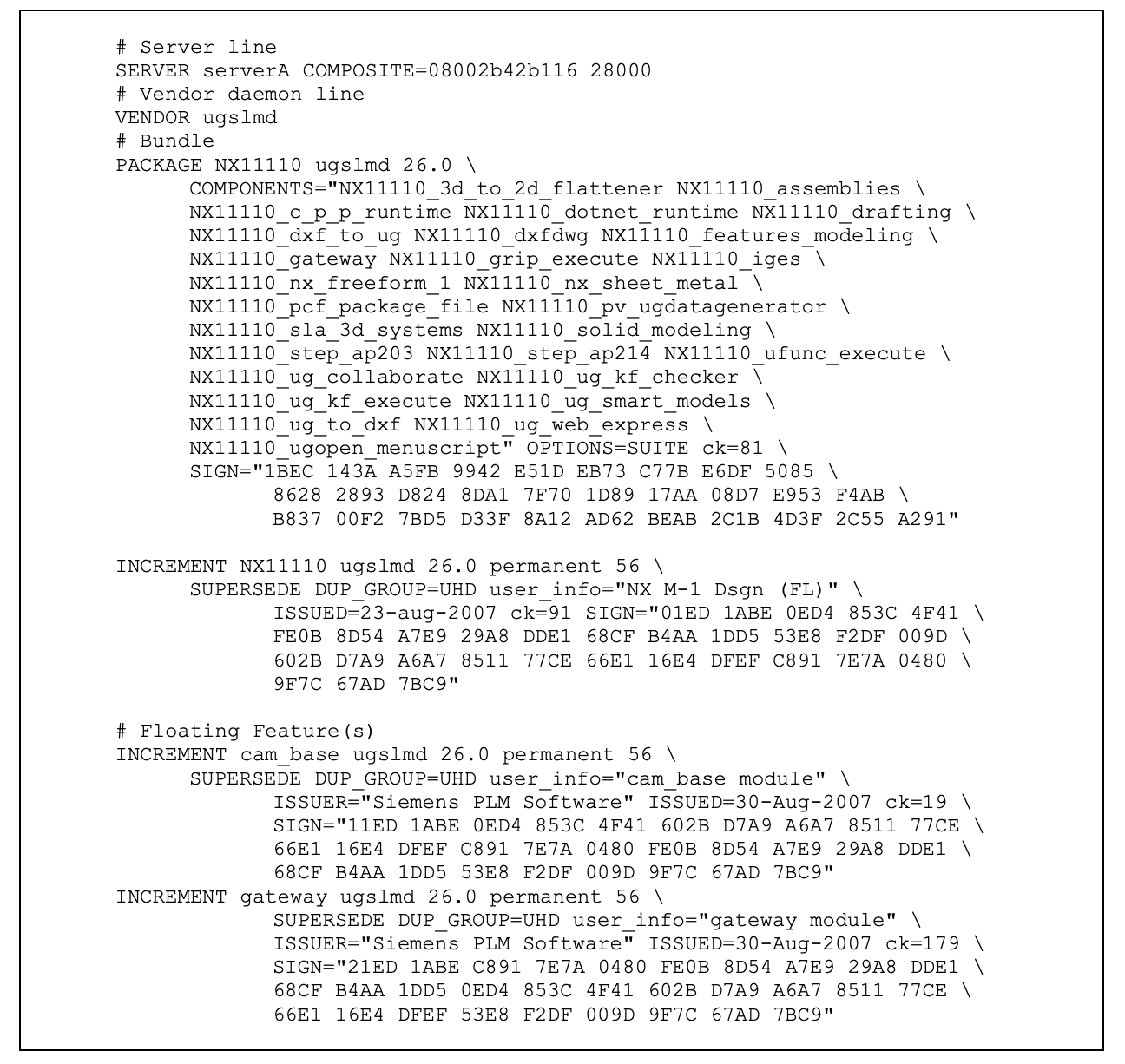
The reasons are numerous, but first let’s see which lines can be edited by the license manager:
- host names on the SERVER lines;
- TCP/IP port numbers of the servers and vendor;
- HEARTBEAT_INTERVAL and PRIMARY_IS_MASTER properties;
- paths to the vendor daemon;
- option file path;
- the USE_SERVER line
- on the feature definition lines, the values in keyword=value pairs on FEATURE lines, if keyword is specified in lowercase, you can use the line-continuation character to break up long lines.
As you can see, the license file itself gives license managers plenty of editing options. All these editable lines open up a variety of customization opportunities for license managers and pave the way for a better end-user experience. But then comes a problem: how can you streamline the process of replacing the old license files with the updated ones? The answer is OpenLM, but more on that further below. First, let’s talk about five possible situations in which you need to edit the license file provided by the vendor.
Table of Contents
Toggle- 1. The port is already in use by another program
- 2. Sites behind a firewall must specify a TCP/IP port
- 3. The vendor daemon is not installed in the directory where lmgrd is located
- 4. The option file is not located in the same directory as the vendor daemon’s license file
- 5. You do a license merger
- How to update the license file?
- Installing the edited license files easily with OpenLM
1. The port is already in use by another program
In some cases, you must change the port number listed in the server line because the port is in use by another software on the same system.
2. Sites behind a firewall must specify a TCP/IP port
By default, the license file doesn’t specify the TCP port number for the vendor daemon. In this case, the vendor daemon (adskflex, ugslmd, ptc_d, etc.) uses a random port number from a predetermined range of available port numbers. However, if another application is using the same port, you must change the number. This line in the license file also requires editing if the software is used in an environment behind a firewall, because the application cannot communicate with the vendor daemons on the license server if the ports are blocked.
3. The vendor daemon is not installed in the directory where lmgrd is located
lmgrd searches for the vendor daemon binary in the current directory, the directory where lmgrd is located, or the location specified in the lmgrd’s $PATH environment variable. The license manager can install the vendor daemon in any directory, but the path to it must be specified in the license file.

4. The option file is not located in the same directory as the vendor daemon’s license file
In this case, you need to specify the full path to the options file for this vendor daemon in the license file.
5. You do a license merger
By default, the FlexLM license file is not locked; only individual features/increments are locked. You can get a new feature from the vendor that you can simply paste into the old license file and reread to gain access to it.
How to update the license file?
Okay, so you are done with the license file updates, but you need to install them in the local environment of the organization’s branches located worldwide. You have two options: the hard way and the easy way.
The hard way is to remotely access the license servers and install the edited license files one by one. But that takes time, and there are many factors that influence your success.
Installing the edited license files easily with OpenLM
The easiest way to remove the old license files and replace them with the new, edited files is by using OpenLM. As a user with administrator privileges (see our article about Roles & Permissions) you need to access only one dashboard where all your license servers are listed. By opening the OpenLM EasyAdmin interface, you can access the license files located on remote license server machines with a simple click.

You need to select only the remote license server where you want to edit the license file, download the file onto your local machine, make the necessary changes, and then hit the upload button.

OpenLM will upload the new file through its communication channel with the broker. The latter component will override the existing license file with the edited one and invoke either a license server “Restart” or “Re-Read” action for the changes to take effect – it’s that easy. And you can do all that from the comfort of your office and your workstation using your preferred Web browser.







