This is a short guide on how to move the Identity Service from one computer to another and keep the existing database and all the existing configurations.
NOTE: This workflow is valid for Identity Service v22.12 and higher. This means the Identity Service version you will try to move using this document should be at least 22.12.
Prerequisites:
- Identity Service (further in this document – IS) v22.12 installed on your computer (further in the document – computer A)
- The target machine (further – computer B) without installed IS
- Some connected modules (e.g. OpenLM SLM, DSS etc.) to the IS on computer A.
- Optional: SSL is enabled for each OpenLM application including IS
The process:
- Disable one by one all the components in the IS on computer A
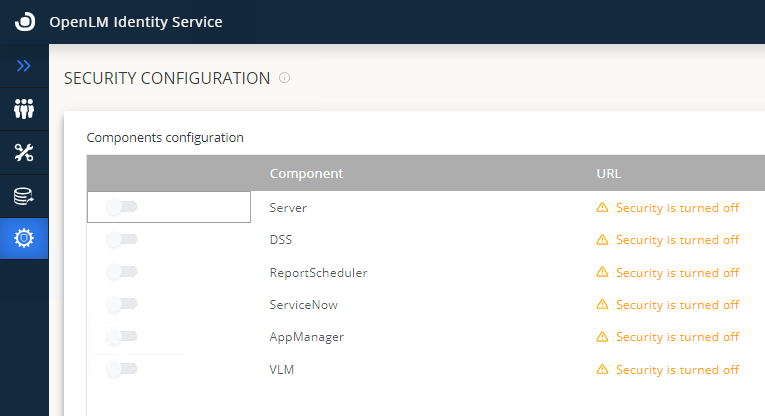
NOTE: During the relocation process of the IS, all the components will work without any security. If it’s critical for you to keep the EasyAdmin user interface and other modules unavailable for unauthorized users you can shut down all the components’ services until the configuration is complete. - Stop the Identity Service on computer A.
- Install the IS (same version or higher) on computer B.
- Connect the IS to the same database used with IS on computer A.
- After the installation, the IS service on computer B.
- Open CMD on computer B and using “cd” command navigate to the SecurityService folder
By default: cd C:\Program Files\OpenLM\OpenLM Identity Service\SecurityService - Execute the command:
OpenLM.SecurityService -url “http(s)://[FQDN of M2]:5000″
NOTE: If your environment used HTTPS, then you should configure first the IS on computer B with HTTPS using this guide:
https://www.openlm.com/knowledge-base/setting-up-ssl-for-openlm-server-and-identity-service/
and execute the command afterward. - Start the IS service on computer B.
- Connect step by step all components you used with IS.

