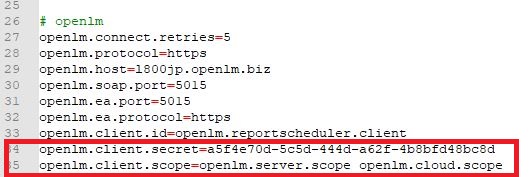This guide provides detailed steps to configure Secure Sockets Layer (SSL) for your OpenLM Reports Scheduler.
Prerequisites
- Identity Service Integration: If you’re using OpenLM Identity Service for authentication, ensure Reports Scheduler is already secured through it before proceeding.
- SSL Certificate: You’ll need a valid SSL certificate in
.pfxformat for server authentication. - Java Version Compatibility: Some older Java versions might have issues reading specific
.pfxfiles. Consider updating Java if necessary.
Certificate Considerations:
- Using multiple certificates on the same server can cause conflicts. Ensure you only have the necessary certificates installed.
- Verify your chosen
.pfxfile is compatible with your current Java version.
Setting Up the Certificate:
- Locate the Reports Scheduler Property Program file.
(typically located at C:\\Program Files\OpenLM\OpenLM Reports Scheduler\bin\OpenLM Reports Scheduler.exe) - Open the Java tab and add the following lines:
–Djavax.net.ssl.keyStore=C:\Program Files\OpenLM\OpenLM SLM\bin\cert\yourcertificate.pfx
–Djavax.net.ssl.keyStorePassword=yourpassword - Click ok and Exit.
How to Configure the SSL
1. Locate the OpenLM Report Scheduler folder and open the report_scheduler.properties file in a text editor (typically located at “C:\Program Files\OpenLM\OpenLM Reports Scheduler\report_scheduler.properties”
2. Change the following variables:
Server.address=FQDN (fully qualified domain name, ex: janedoe.openlm.com)
Server.protocol=https
3. Save the changes.
4. Open Windows Services and restart the “OpenLM Report Scheduler” service.
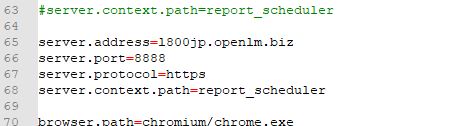
5. Locate the OpenLM SLM folder and open the params.js file in a text editor (typically located at “C:\Program Files\OpenLM\OpenLM SLM\bin\wwwroot\params.js).
6. Change the following variables:
var _schedulingTaskURL = ‘https://FQDN:8888/reprot_scheduler/job’;
7. Save the changes.
8. Open Windows Services and restart the “OpenLM SLM” service.
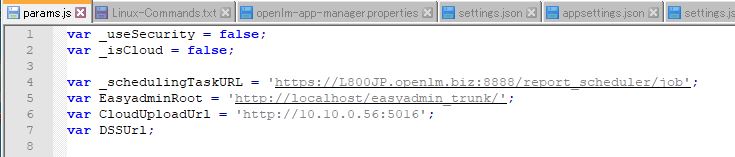
If the OpenLM SLM is SSL-secured
1. Locate the OpenLM Report Scheduler folder and open the report_scheduler.properties file in a text editor (typically located at C:\Program Files\OpenLM\OpenLM Reports Scheduler\)
2. Change the following variables:
openlm.host=FQDN
openlm.protocol=https
openlm.ea.protocol=https
3. Save the changes.
4. Open Windows Services and restart the “OpenLM Report Scheduler” service.
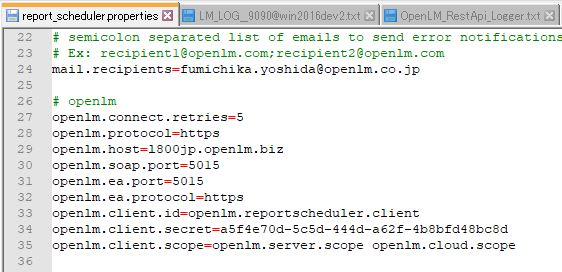
Identity Service Security Mode Configuration
1. Navigate to the Identity Service instance→Autentication tab.
2. Change the URL for Reports Scheduler by adding the s to the http: https: FQDN:8888.
3. Save the changes.
4. Check if the new Client ID and Secret Key was filled in the Reports Scheduler
Property file.
5. Restart the Reports Scheduler Service in Windows Service.
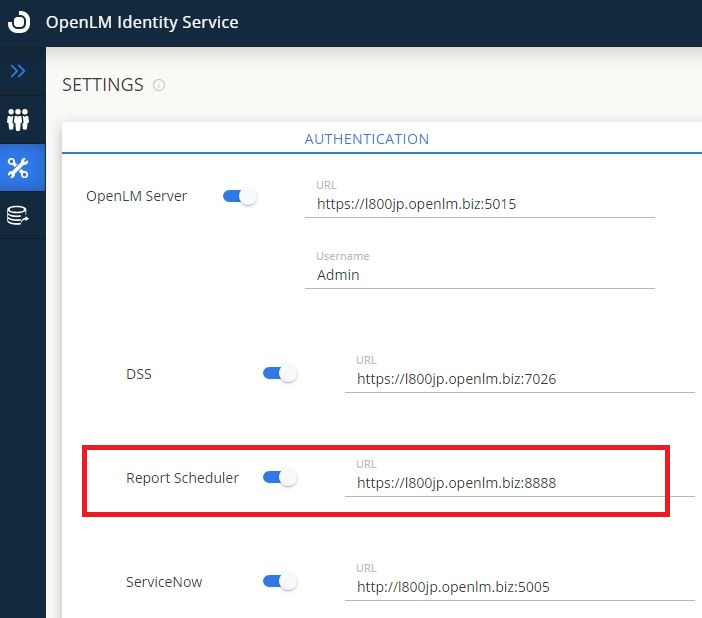
6. To verify if the configuration is successful, navigate to “C:\Program Files\OpenLM\OpenLM Reports Scheduler\report_scheduler.properties” and make sure the openlm.client.secret and openlm.client.scope parameter has a value, as depicted below: