License Denials reporting
OpenLM monitors and optimizes the license usage of various license managers such as FlexLM, DSLS, IBM-LUM, Reprise RLM, and many others. As part of this activity, OpenLM also produces license denial reports, i.e.: an account of events where the license server has declined an application license request. The quantity of license denials is a key parameter in license maintenance and in the planning of additional license procurement.
This document addresses the required configurations for obtaining these reports for the FlexLM, DSLS, IBM LUM, and Reprise RLM license managers.
Denials report
License denial information is presented in OpenLM's EasyAdmin web interface. The report can be accessed by going to EasyAdmin Start → Reports → Denials. The Denials report window includes:
- Details of the denial event (e.g.: Denied username and workstation, Time, License Server, Denied Feature and Vendor)
- The cause for denial (e.g.: limit of available licenses reached or user is on the Options file exclude list)
- A Group by the filter to display denials according to categories such as Features, Vendors, Users, Period, Servers, etc.
- Different views to display denial events: table or different chart types
- True Denials toggle. After being denied a software license, a user may still receive a license automatically if 1) a license for the same feature is available in a different pool on the same license server or 2) a license is available on another license server. In such cases, a denial is still written in the log, even if the user ultimately receives a license. OpenLM can filter out such cases and keep only those when the user did not receive a license. These are referred to as "True" denials. Note: if the "Track True Denials only" box was checked in the Administration → Denials panel during the period selected for the report, this toggle has no effect.
- Ability to export the report data to a CSV file
- Ability to share the report by link, by email or to schedule it (OpenLM Reports Scheduler required)
- Ability to save preset report filters for easy recall
The image below depicts an example of a 'Denials' report for Autodesk licensed features:
Setting up OpenLM to monitor license denials
To produce denial reports for monitored licenses, you must:
- Install the OpenLM Broker on the license server machine. Then connect it to the OpenLM SLM and configure it to monitor the local license servers, as described in the OpenLM Broker documentation:
-
Configure the OpenLM Broker to query or extract license denial information according to one of the sub-sections below.
-
Make sure the marker in the EasyAdmin Start → Widgets → License Servers window is green and states "Up to date", as bellow for FlexLM
If it's showing up as yellow or red - please wait 5 to 10 minutes and refresh the "License servers" window. If it is still red - check your license server configuration as well as any alerts in the EasyAdmin → Start → Widgets → Alerts window.
For FlexLM
After configuring OpenLM Broker to monitor the FlexLM license server, OpenLM will also be set to query the license server for license denials. In addition to this, the FlexLM Debug Log file must be configured:
- Click the 'Log Files' node on the left configuration panel.
- Click the green 'Add Log File' button
- From the Type dropdown menu, select "FlexLM Debug Log File".
- In the "Name (Descriptive)" textbox, write something that you can easily recognize.
- In the 'Path' textbox, set the full path to the FlexLM debug log file.
- In the Vendor dropdown menu, select the vendor to which this log file corresponds.
- Click 'Apply' and "Restart Broker" to finalize the configuration.
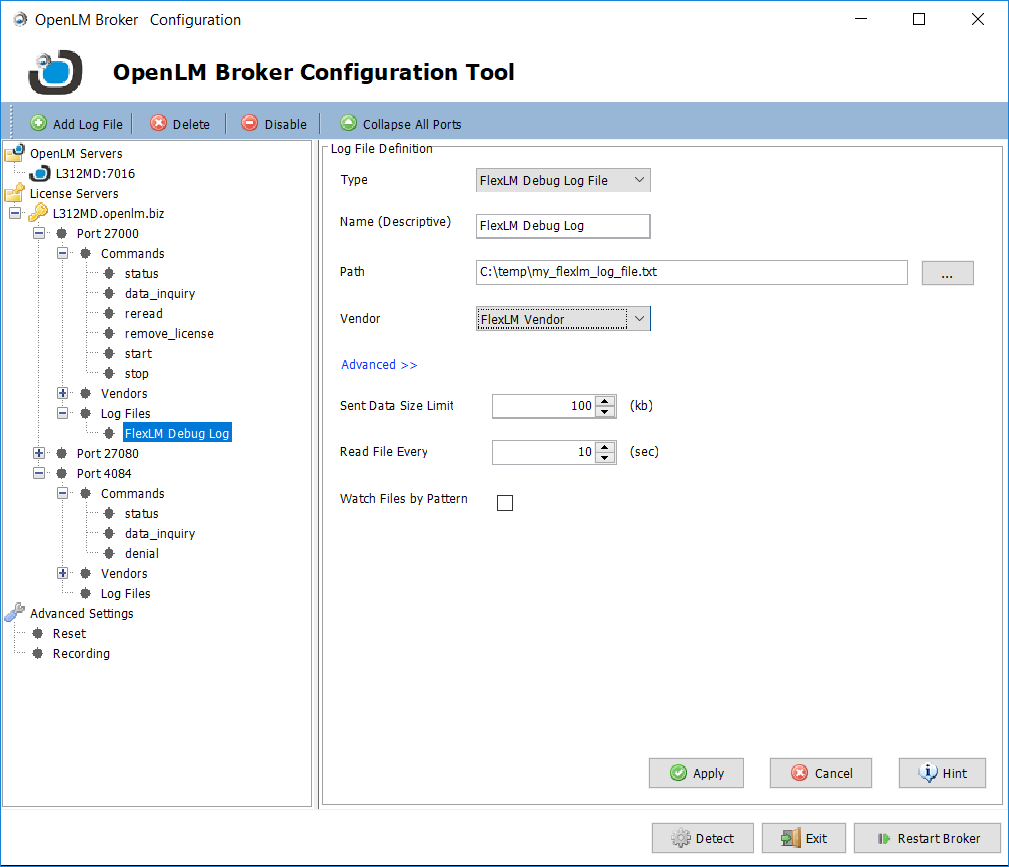
For DSLS
OpenLM Broker can detect and configure monitoring for the DSLS license server automatically. This includes querying the license server for license denials. Click on the Commands → Denial node to review this configuration. You can also examine its functionality by clicking the Execute button. Additionally, the DSLS log file must be configured with the "Dassault Systemes" vendor, as described in the Interfacing the DSLS license manager.
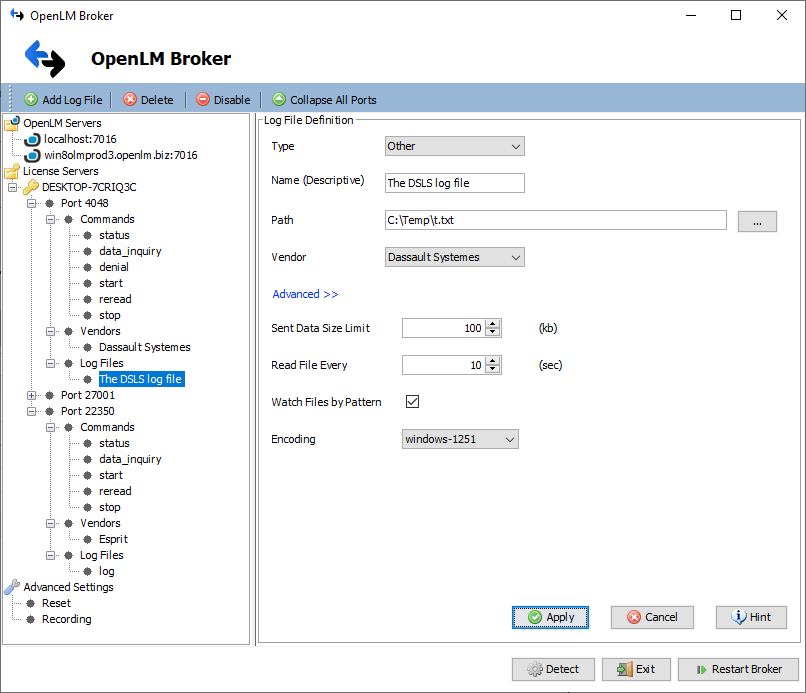
For IBM-LUM
OpenLM Broker can detect and configure monitoring for the IBM-LUM license server automatically. This includes querying the license server for license denials. Click on the Commands → Denial node to review this configuration. You can also examine its functionality by clicking the Execute button. For more details, consult the Interfacing the IBM LUM license manager article. See the image below for clarification:
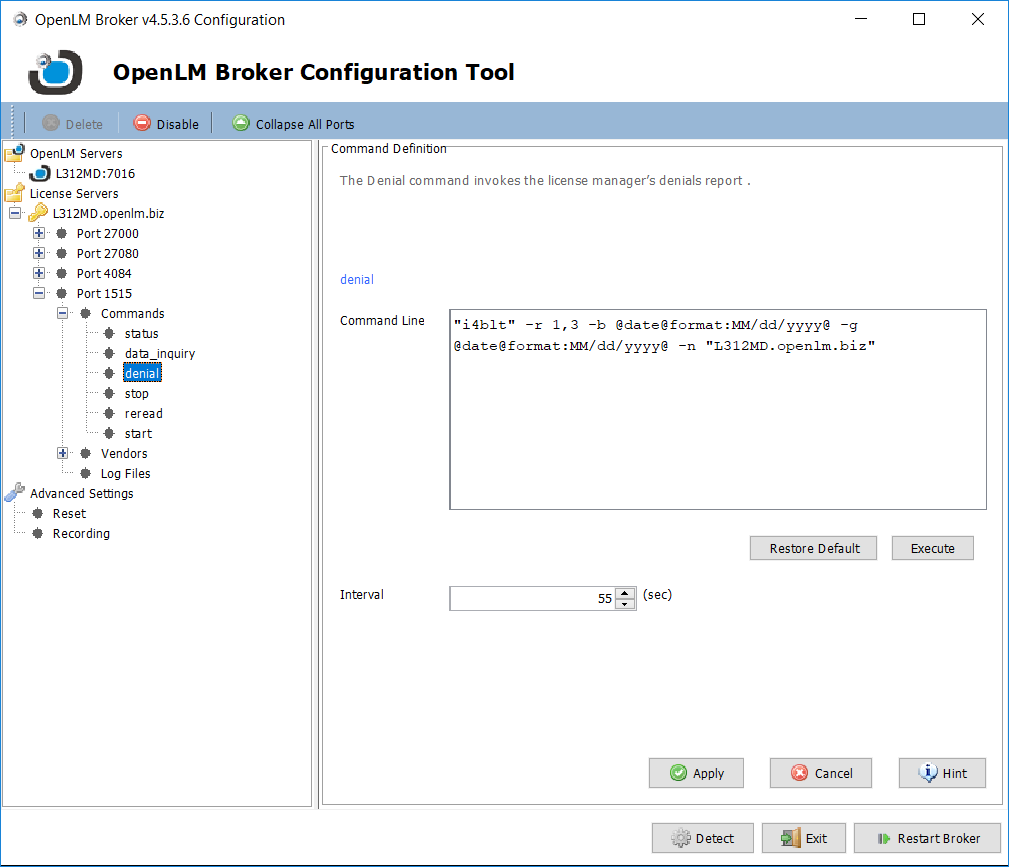
For Reprise RLM
OpenLM Broker must be configured as per the Interfacing the Reprise RLM license manager article.
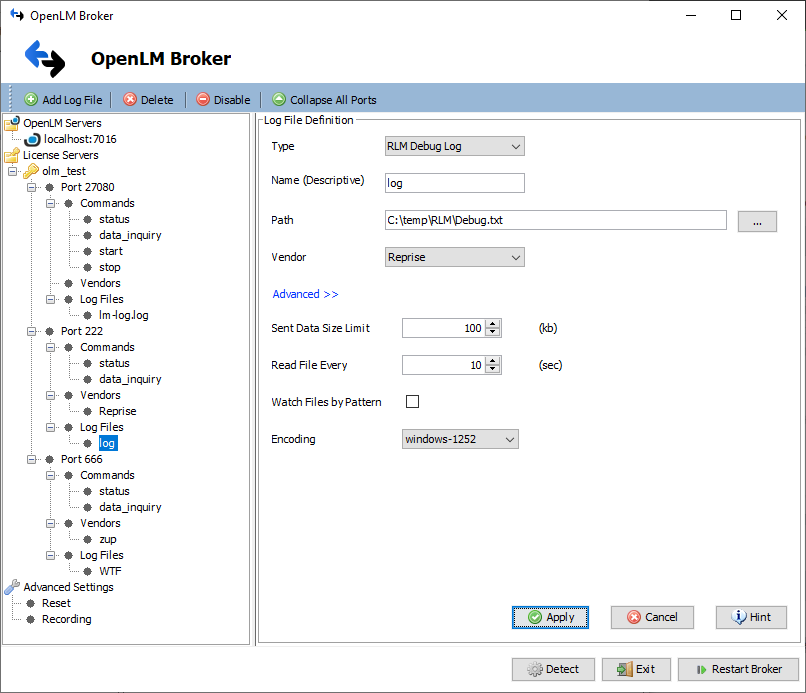
Troubleshooting
Denials do not appear in the Flexnet debug log
Denial reports may not appear in the FlexLM debug log if the application's option file contains a NOLOG line, with a DENIED flag. If this is the case, edit the options file to exclude this flag, and restart the license server.