Office 365 Cloud
This topic explains how to monitor the Office 365 Cloud license manager with OpenLM, including setup for environments behind a proxy server.
Requirements
To query the Office 365 Cloud license manager, you need:
- OpenLM Server v22.2 or later installed on a machine in your organization.
- OpenLM Agent and Applications Manager for usage data.
- Azure account with one of these roles:
- Global administrator
- Privileged role administrator
- Cloud application administrator
- Application administrator
(Or a custom directory role with permission to grant permissions to applications.)
- Two-factor authentication turned off.
Permissions required by OpenLM
- Read all users' basic profiles – Reads display name, first and last name, email, and photo.
- Read all users' full profiles – Reads user profiles without a signed-in user.
- Read all usage reports – Reads usage reports for Office 365 and Azure Active Directory without a signed-in user.
- Read directory data – Reads directory data such as users, groups, and apps without a signed-in user.
Monitoring capabilities
| Feature | Resolution | License totals | License usage | Denials reporting | Borrowed license reporting | Expiration date reporting | Multiple server redundancy |
|---|---|---|---|---|---|---|---|
| Support | By minute | ✔ | ✔ | ✔ | ❌ | ✔ | ❌ |
Configure OpenLM for Office 365 Cloud
Connect OpenLM Server to the Office 365 Cloud admin portal to get license allocation information. License usage is gathered by OpenLM Agent through the Applications Manager.
Steps
- In EasyAdmin, go to Start → Administration → License Manager Servers → Add LM.
- Enter a descriptive Display name.
- From the License manager type list, select Office365Cloud. The LM address is populated automatically.
- Click Set access permission.
You are redirected to the Microsoft Azure portal to grant permissions. Review the permissions and click Accept. - In the Microsoft 365 Admin portal – Domains, find the domain ending in
.onmicrosoft.com(for example,openlmsoftware.onmicrosoft.com) and copy it. - In EasyAdmin, paste the copied domain into the Tenant/Domain field.
- Click Save.
- Open the OpenLM User interface to view the new license server and its data.
Behind a proxy
If OpenLM Server connects to Office 365 Cloud through a proxy, update the appsettings.json file.
Proxy with username and password
"Proxy": {
"UseProxy": true,
"ProxyUrl": "http://10.0.0.140:3128",
"ByPassProxyOnLocal": false,
"UseCredentials": true,
"UseDefaultCredentials": false,
"UseDefaultWebProxy": false,
"UserName": "openlm",
"Password": "b3Blbmxt" // Base64-encoded password
}
Proxy without username and password
"Proxy": {
"UseProxy": true,
"ProxyUrl": "http://10.0.0.140:3128",
"ByPassProxyOnLocal": false,
"UseCredentials": true,
"UseDefaultCredentials": false,
"UseDefaultWebProxy": false,
"UserName": "",
"Password": ""
}
Proxy that does not require credentials
"Proxy": {
"UseProxy": true,
"ProxyUrl": "http://10.0.0.140:3128",
"ByPassProxyOnLocal": false,
"UseCredentials": false,
"UseDefaultCredentials": false,
"UseDefaultWebProxy": false,
"UserName": "openlm",
"Password": "password"
}
Deactivate proxy
"Proxy": {
"UseProxy": false,
"ProxyUrl": "http://10.0.0.140:3128",
"ByPassProxyOnLocal": false,
"UseCredentials": true,
"UseDefaultCredentials": false,
"UseDefaultWebProxy": false,
"UserName": "openlm",
"Password": "password"
}
Add the Office 365 license manager server
To add the Office 365 license manager in the License Manager Servers tab in the OpenLM EasyAdmin user interface:
- Click Start → Administration → License Manager Servers.
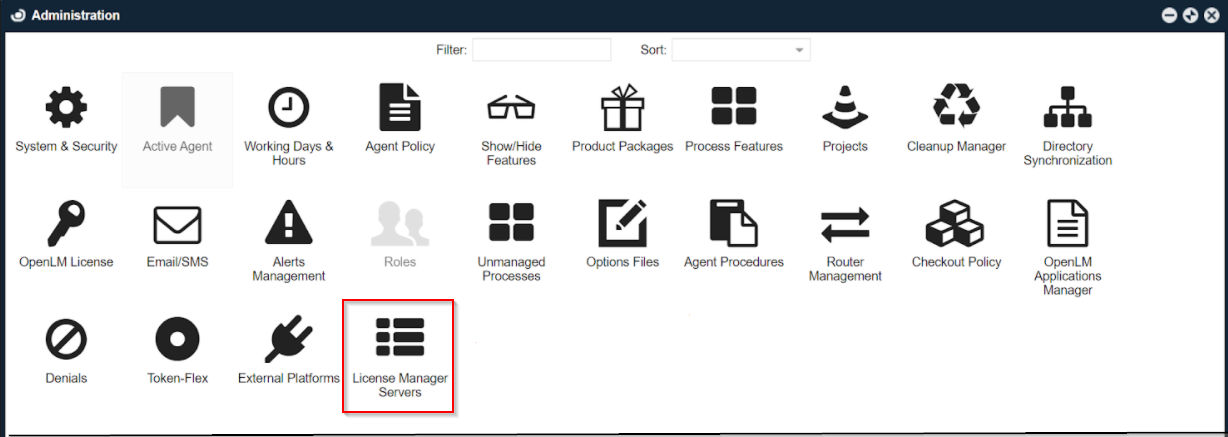
- Click LM Servers, and select Add LM.

- In Display name, enter a unique name to identify the license manager server.
- In LM address, enter the Office 365 license manager URL or address.
- In Username, enter the username.
- In Password, enter the password.
- In Timezone, select the time zone of the license manager server.
- Toggle Enabled to turn license server monitoring on or off.
- Click Save.
(Optional) To configure access permissions, click Set access permission.
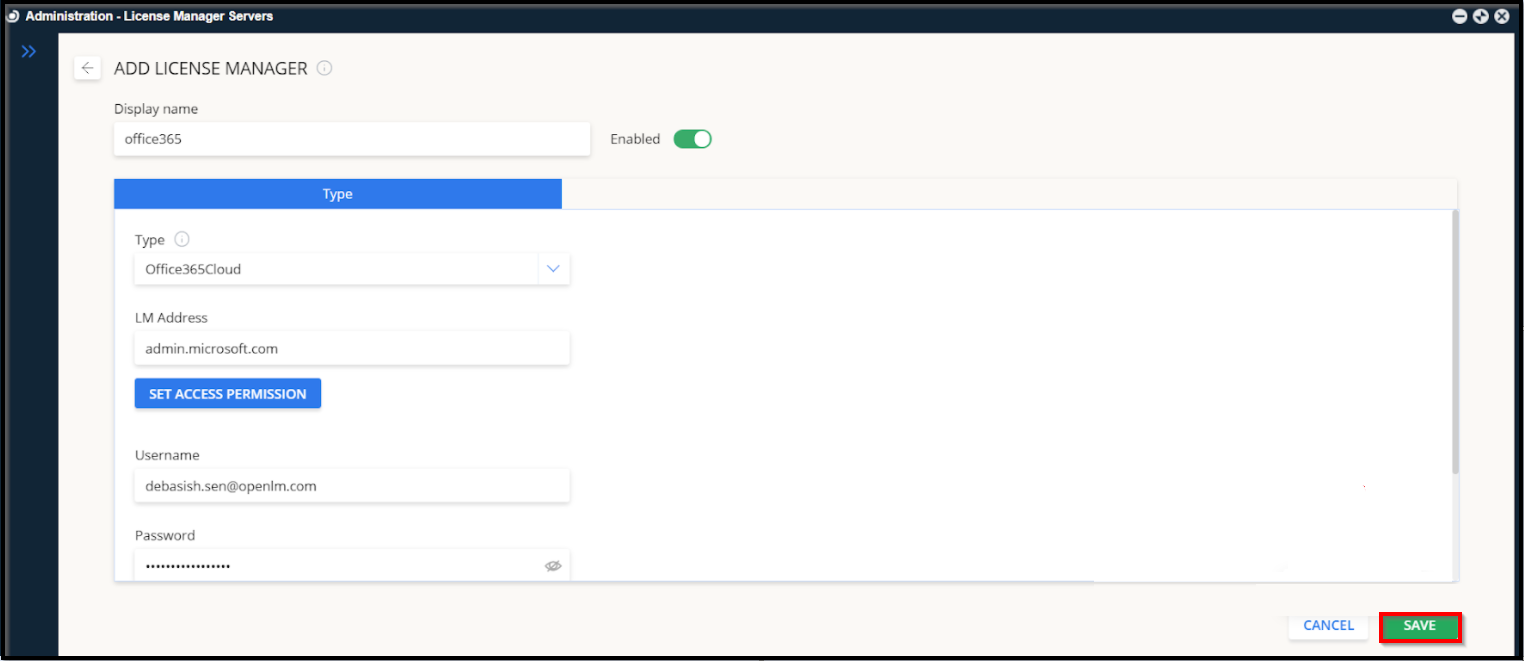
Verify the Office 365 configuration
To verify that the configured Office 365 license manager server appears in the list and is active:
- In EasyAdmin, go to Start → Widgets → License Manager - Servers.
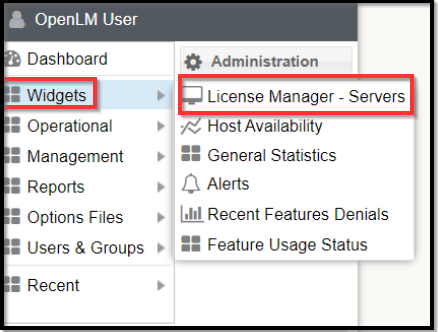
- Confirm the Office 365 license manager server appears in the list with a green checkmark.

- If the server does not appear, click the Refresh icon. The added license manager server should now display.

It can take up to 3 minutes for a new connection to display as active.