RIB Presto
Follow these steps to configure OpenLM to monitor license usage and retrieve statistics from the RIB Presto License Manager.
Requirements
Before starting, make sure you have:
- OpenLM Server v2x installed on a machine in your organization or an OpenLM Cloud (SLMC) account
- OpenLM Broker v23.6 or higher installed on the same machine as RIB Presto
Monitoring capabilities
RIB Presto is monitored via log file parsing. The Broker reads the log file, compiles the data, and sends it to OpenLM Server for processing.
OpenLM Broker configuration
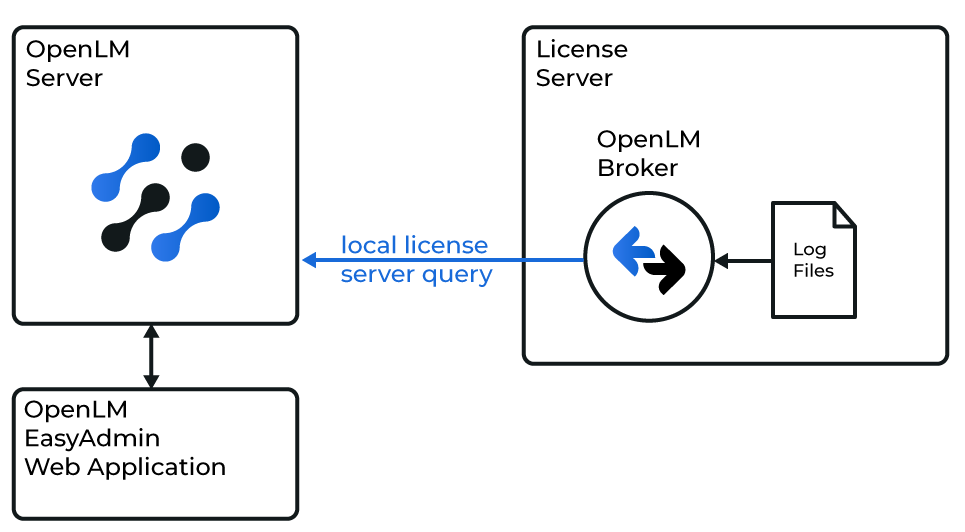
Diagram of how OpenLM interfaces with the RIB Presto License Manager
note
OpenLM Broker must already be installed and configured to report to OpenLM before proceeding.
- Open the Broker web UI at
http://localhost:5090/. - Go to License Managers → Add License Manager.
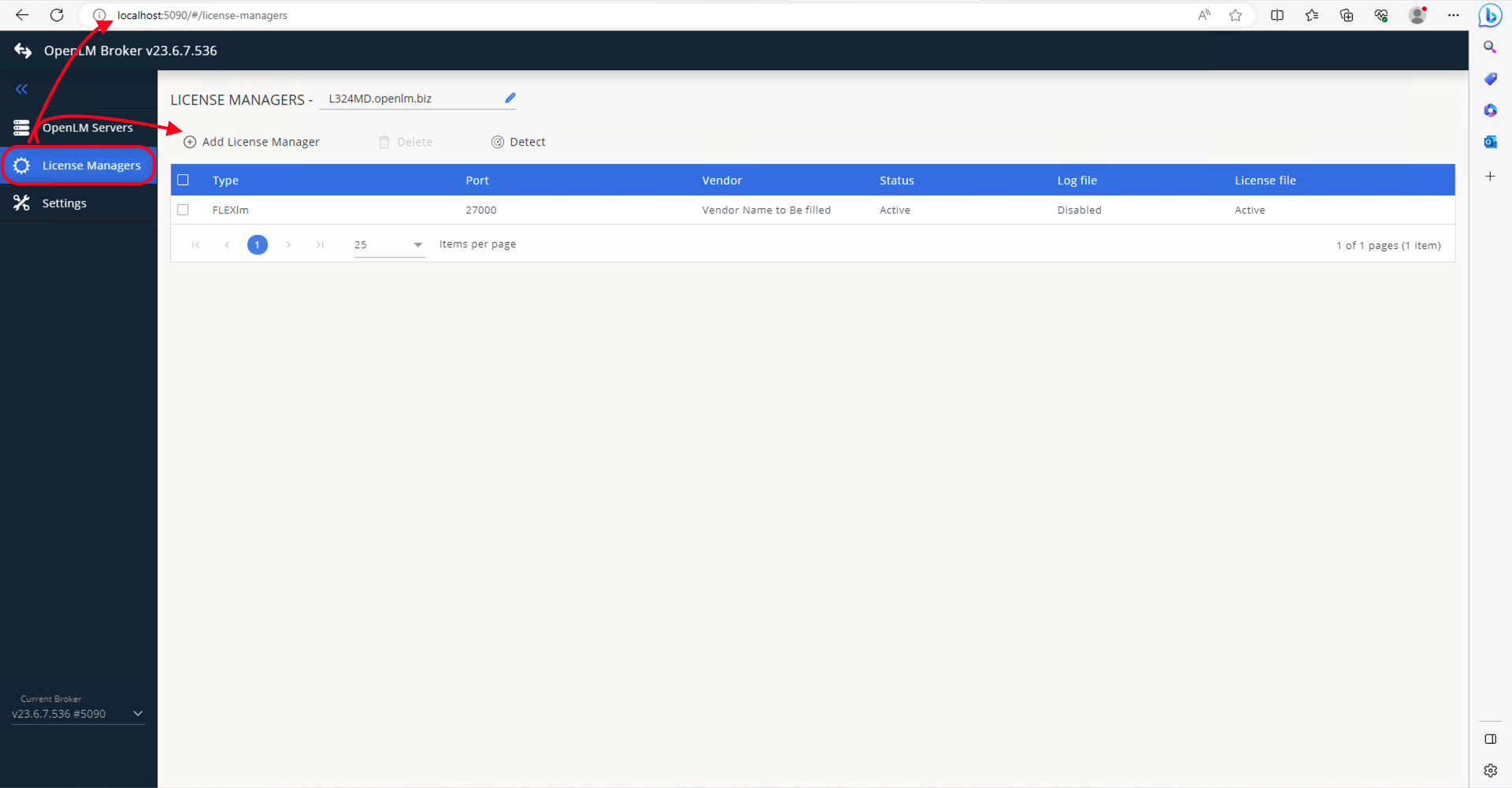
- From the drop-down, select Presto and enter any port number (e.g., 888) since only log file reading is used. Click Add.
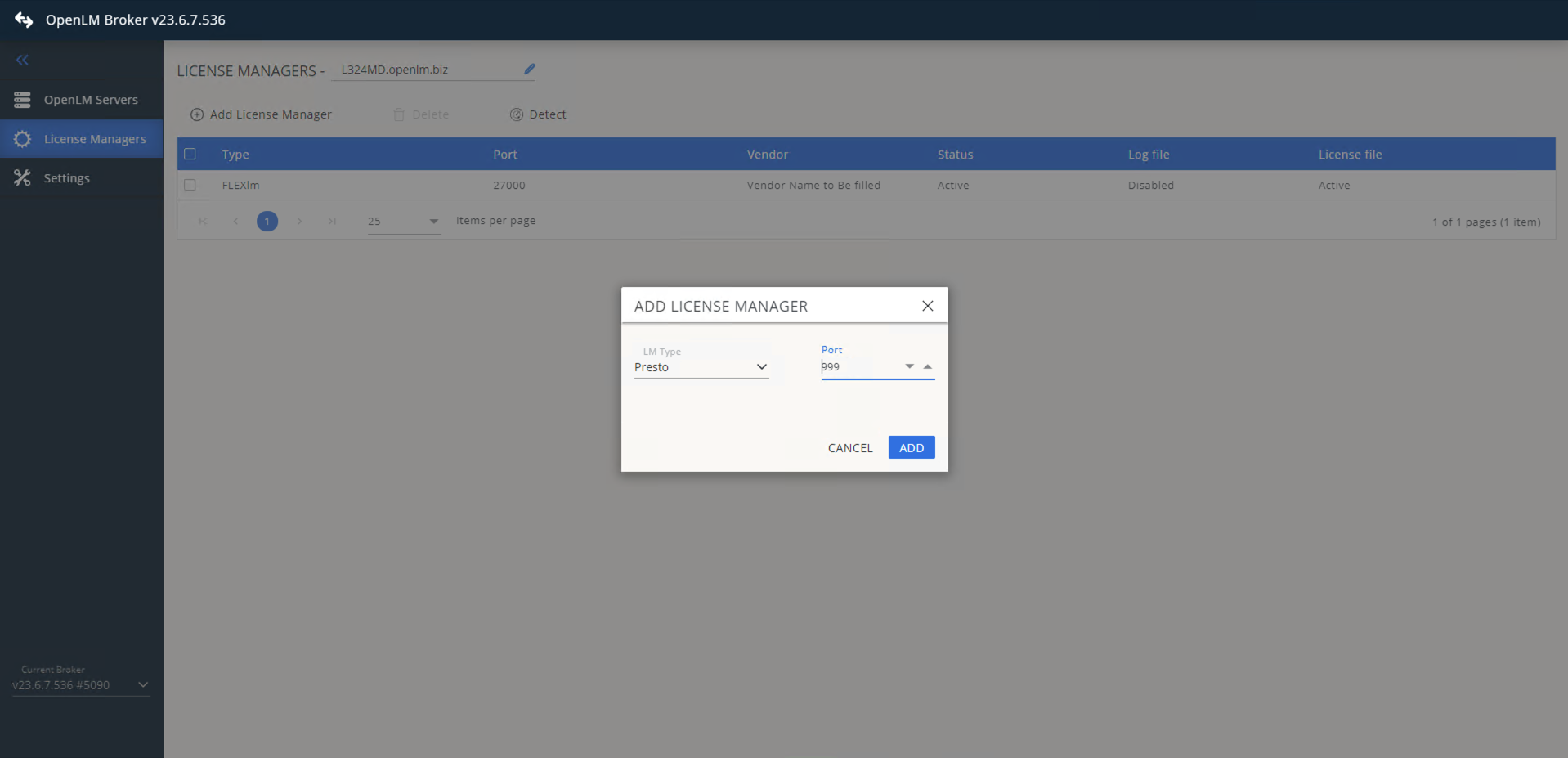
- In the Vendors tab, click Add Vendor, enter
RIB Presto, and click Continue.
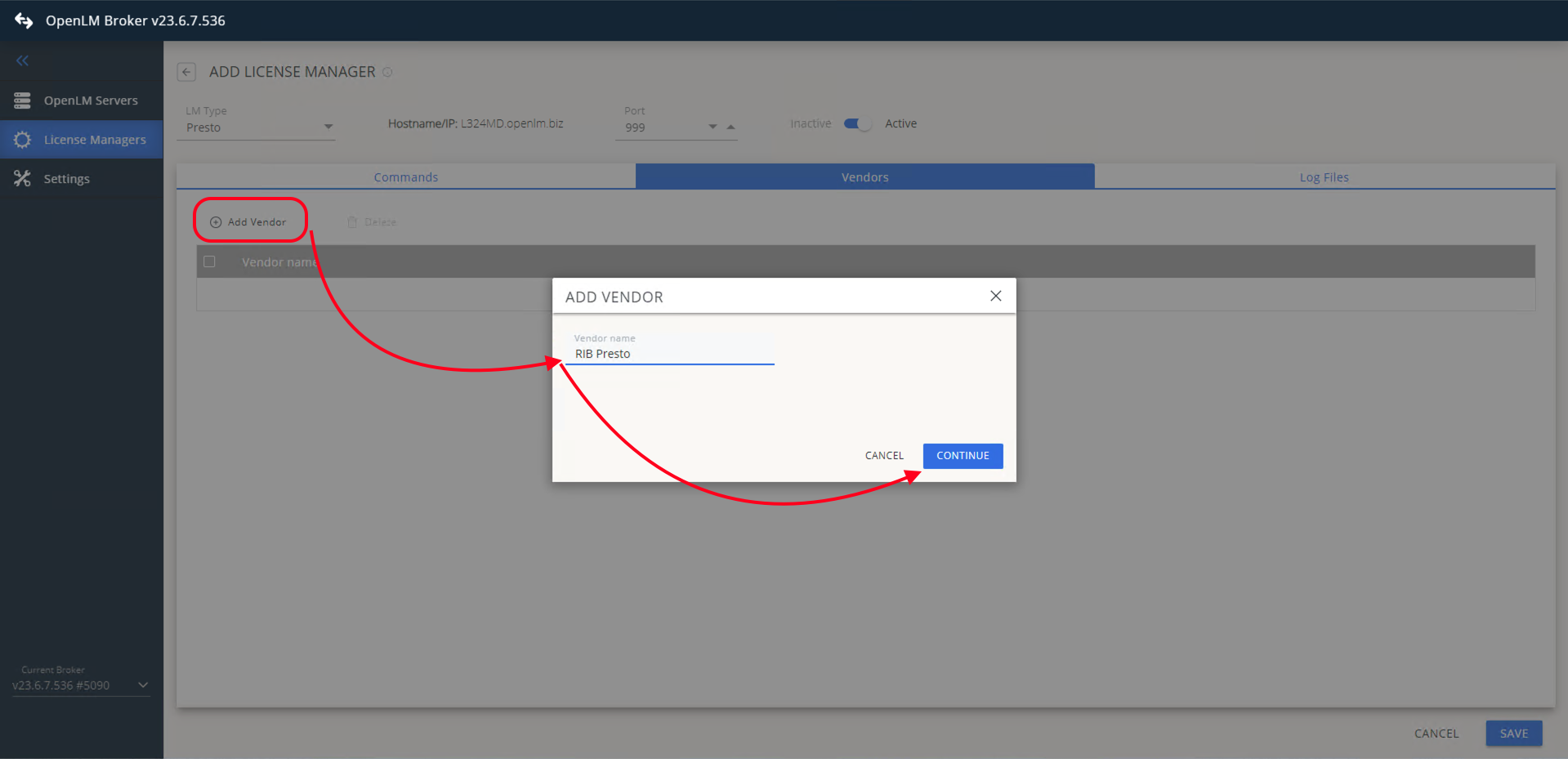
- Go to the Log Files tab.
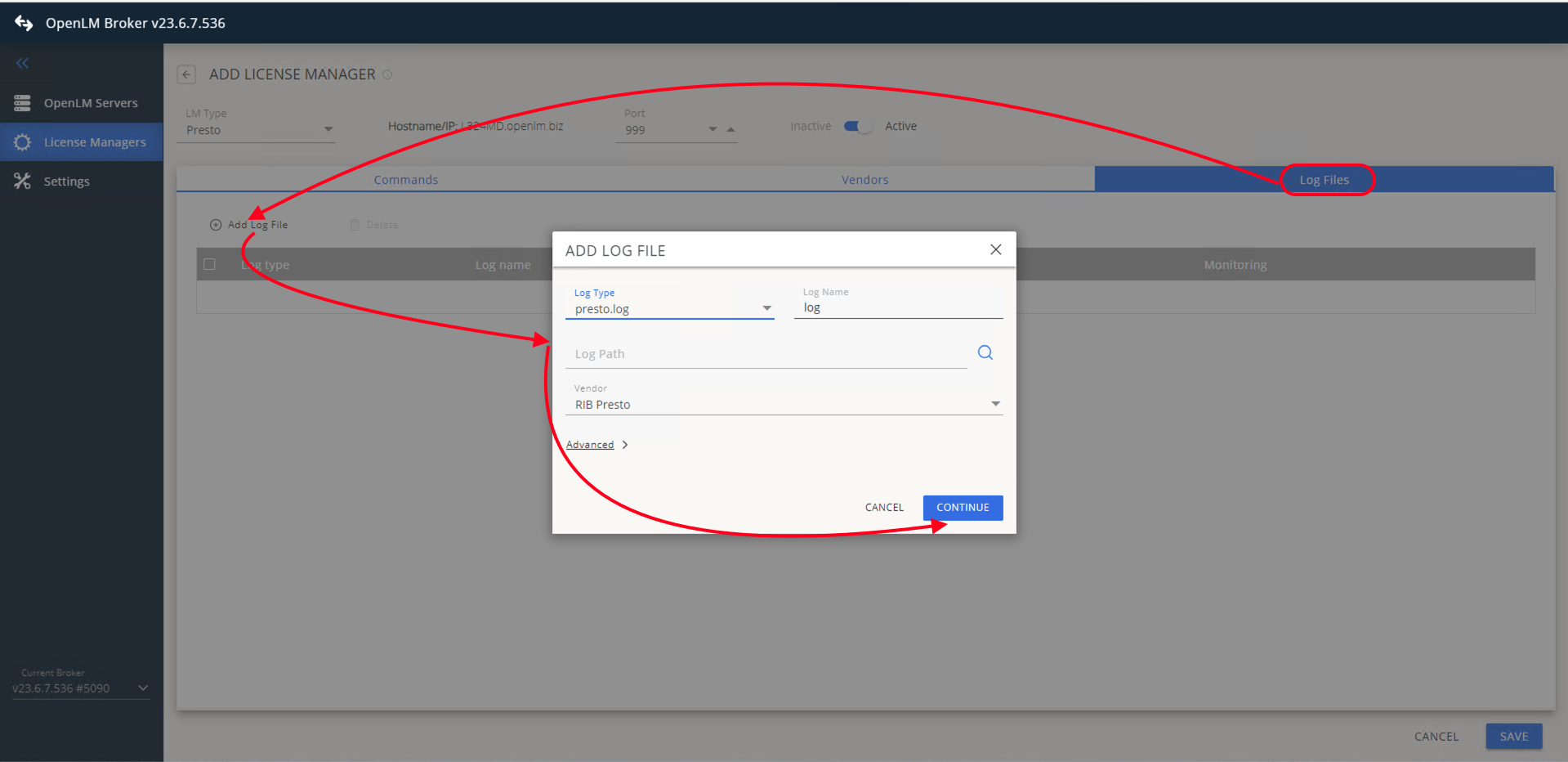
- Click Add Log File.
- Browse to or manually enter the path to the RIB Presto log file.
- From the vendor list, select RIB Presto.
- Click Save.
OpenLM Server configuration
Automatic configuration via EasyAdmin
- Open EasyAdmin at Windows Start → OpenLM → OpenLM EasyAdmin User Interface.
- Click the Servers pending approval icon.
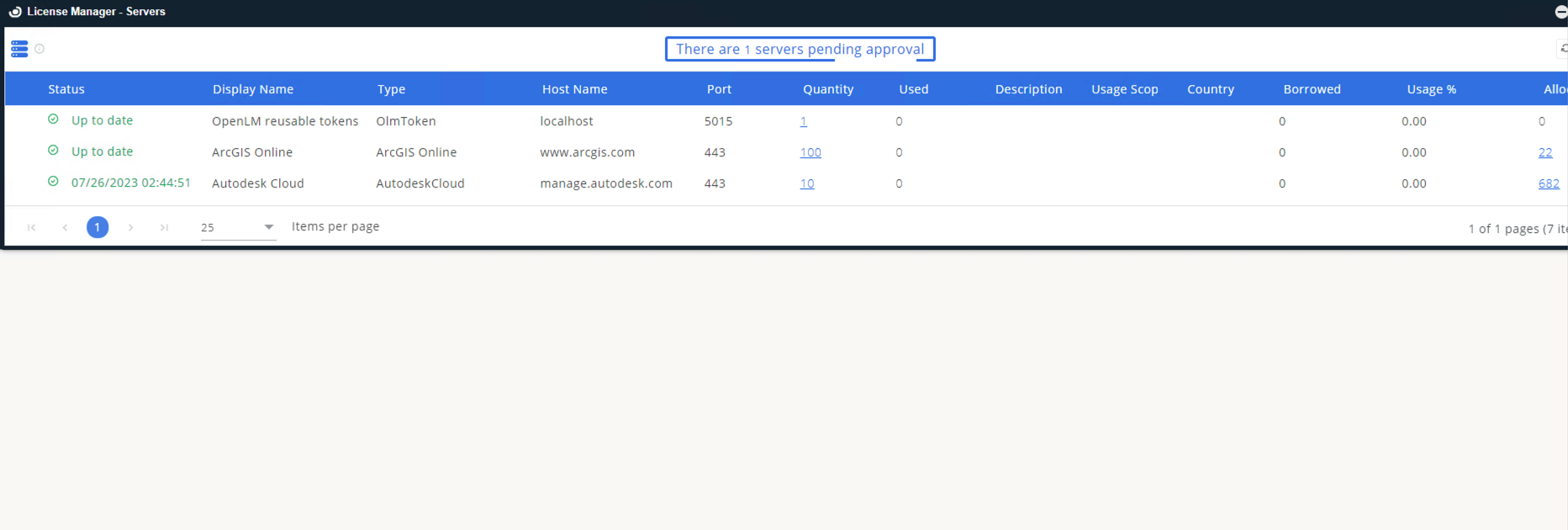
- Select the RIB Presto entry (displayed as OpenLM Generic).
- Optionally, enter a descriptive name and confirm the time zone.
- Click Approve.
The RIB Presto License Manager will be added automatically and begin reporting shortly.
Manual configuration (if automatic fails)
- In EasyAdmin, go to Start → Administration → License Manager Servers.
- Click Add LM.
- Set Type to OpenLM Generic.
- Enter a description (e.g.,
RIB Presto). - Set the license server's time zone.
- Enter the Hostname and Port configured in the Broker.
- Turn Use Broker on.
- Click Save.
Verify your configuration
- Open EasyAdmin.
- Go to Start → Widgets → License Servers.
- Confirm the RIB Presto License Manager appears with a green status circle.
note
It may take up to 3 minutes for a new connection to show as active.