Mnova
Follow these steps to configure OpenLM to monitor license usage and retrieve statistics from the Mnova Bruker Chemist Suite License Manager.
Requirements
Before starting, install:
- OpenLM SLM v2.x on a machine in your organization or have an SLMC account
- OpenLM Broker v24.8 or higher on the same machine as the Mnova License Manager
Monitoring capabilities
| LM Type in the Broker | License totals | License usage | Denials | Borrowing | Expiration date | Redundancy | Report resolution |
|---|---|---|---|---|---|---|---|
| MlicAdmin | No | No | No | No | Yes (if the license file for the feature is provided) | No | Seconds |
Using the Broker also enables buffered communication and allows remote start and stop of the license manager service.
OpenLM Broker configuration
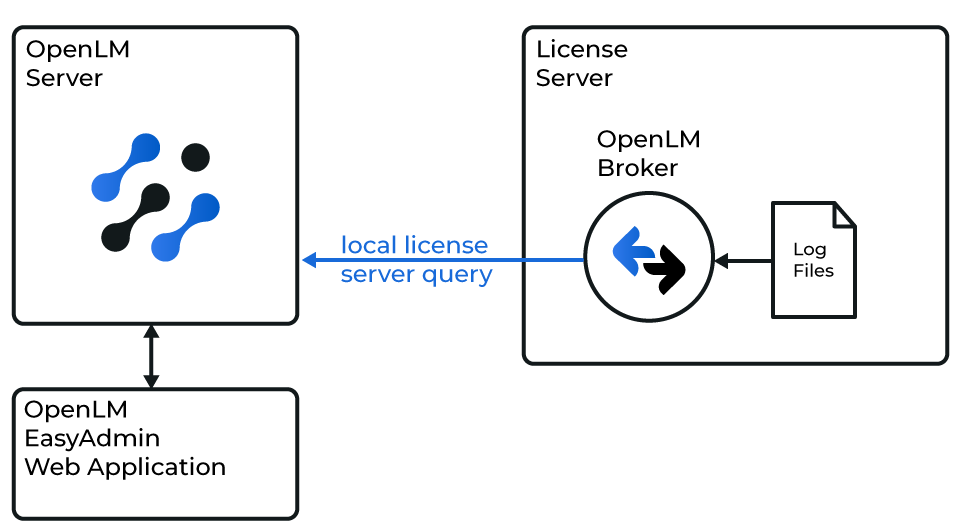
Diagram of how OpenLM interfaces with the Mnova License Manager
OpenLM Broker must be installed and configured to report to OpenLM before proceeding.
Steps
-
Open the Broker web UI at
http://localhost:5090.
If the default port is in use, try5091or5092. -
Go to License Managers → Add License Manager.
-
Select MlicAdmin from the drop-down list, enter the port number (e.g.,
888), and click Add.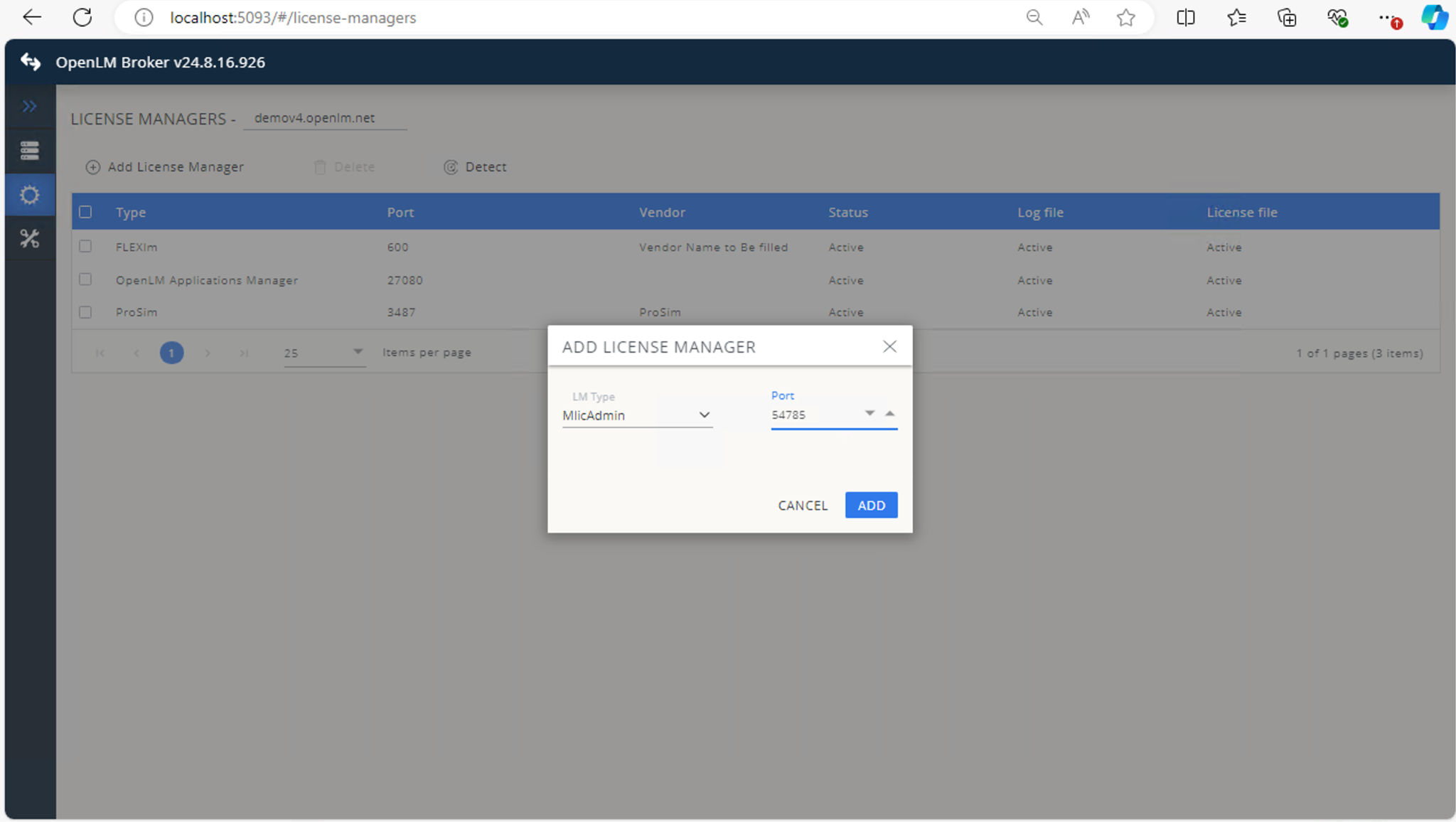
-
In Settings, configure license files:
- Select Detect license file automatically, or
- Select Set license file path manually for each feature.
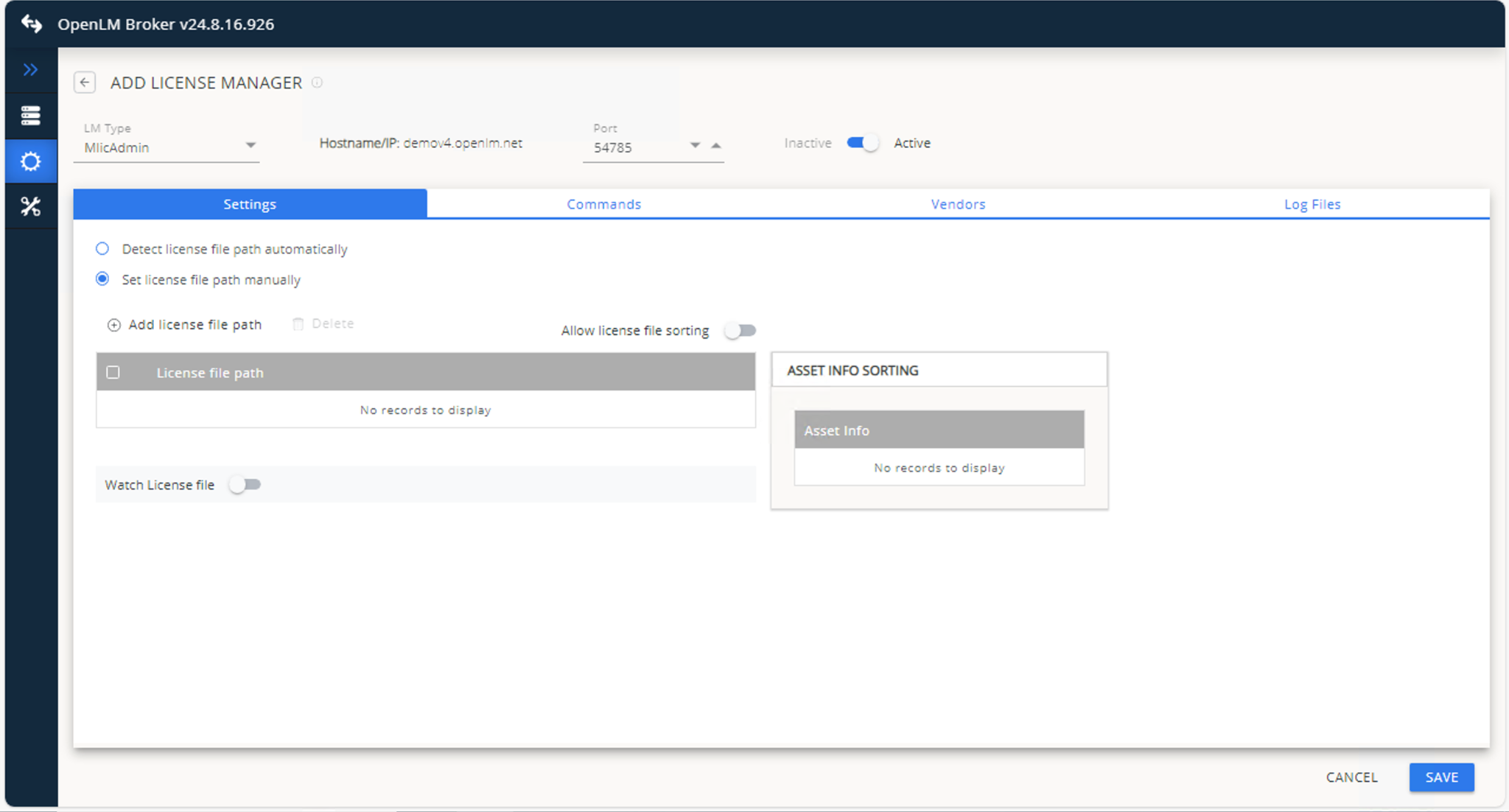
-
If adding manually, click Add license file path and browse to each feature’s license file.
-
Ensure Allow license file sorting and Watch license file are turned off.
-
In Vendors, click Add Vendor, enter
Mnova, and click Continue.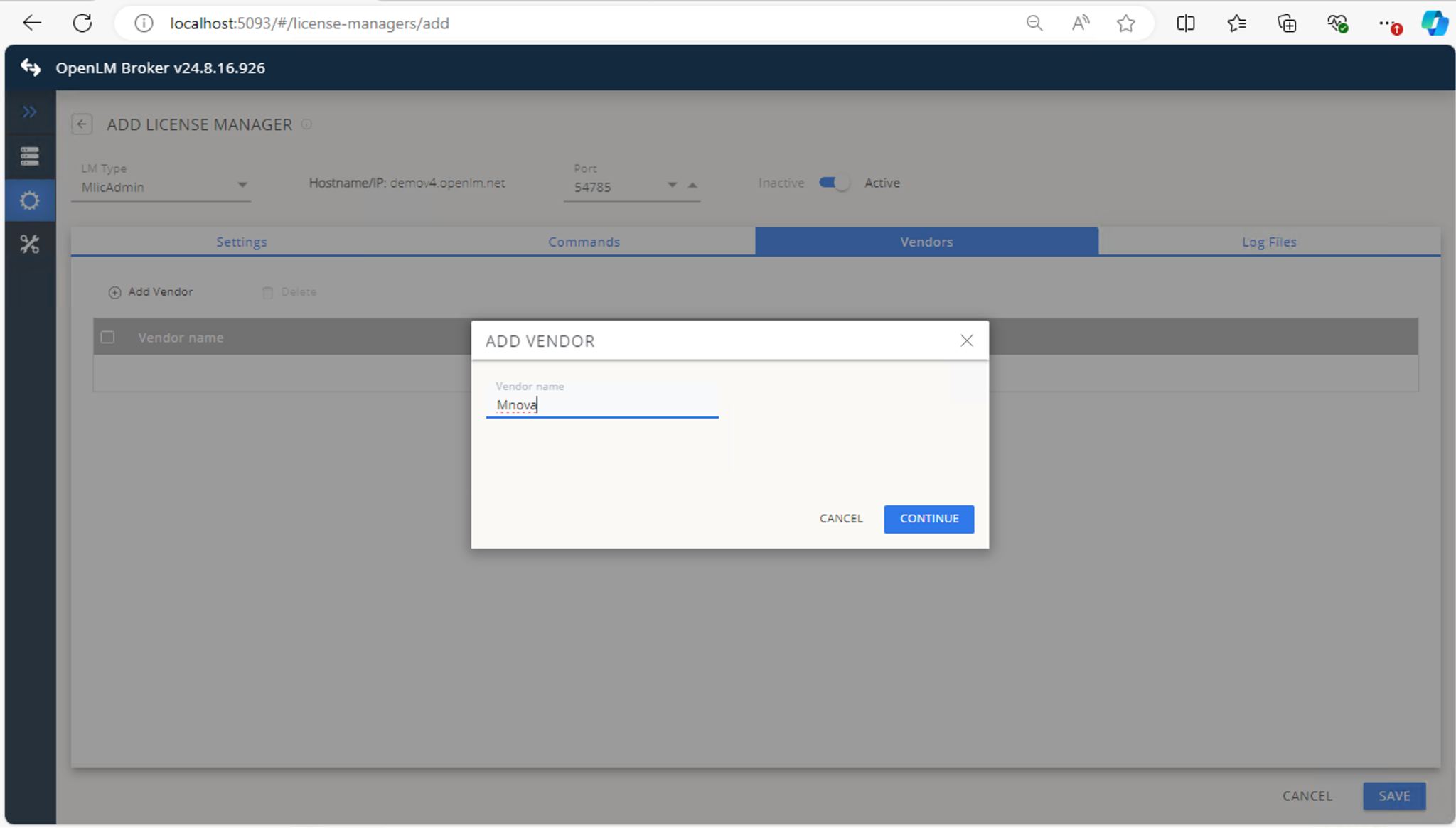
-
In Log Files, click Add Log File, ensure Watch file by pattern is off, then click Continue.
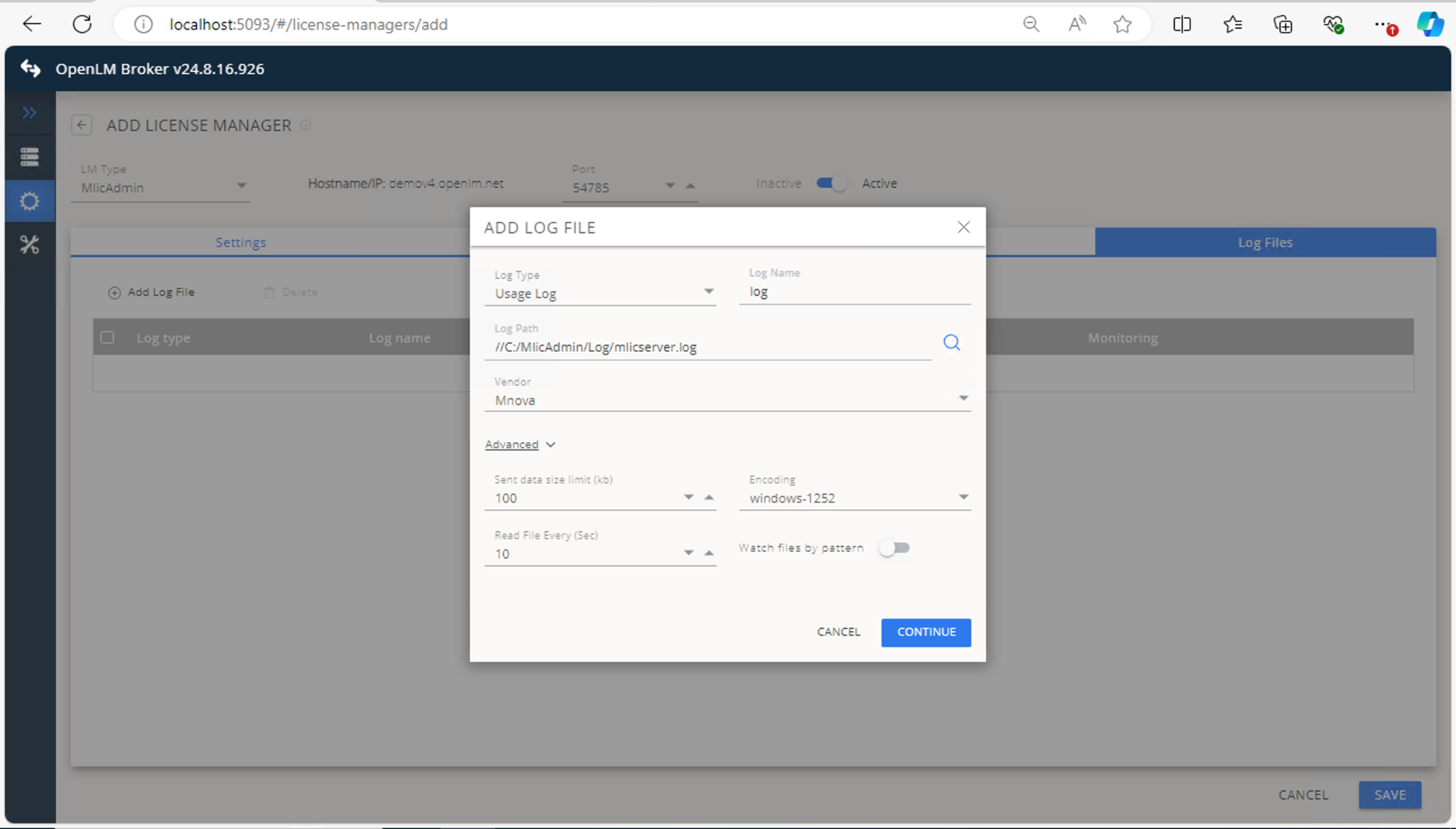
-
Click Save.
OpenLM Server configuration
Once the Broker is configured, approve the license manager in EasyAdmin:
-
Open EasyAdmin.
-
In License Servers, click the There are Servers Pending Approval icon.
-
Double-click the pending license manager (displayed as OpenLM Generic).
-
Verify details and click Approve.
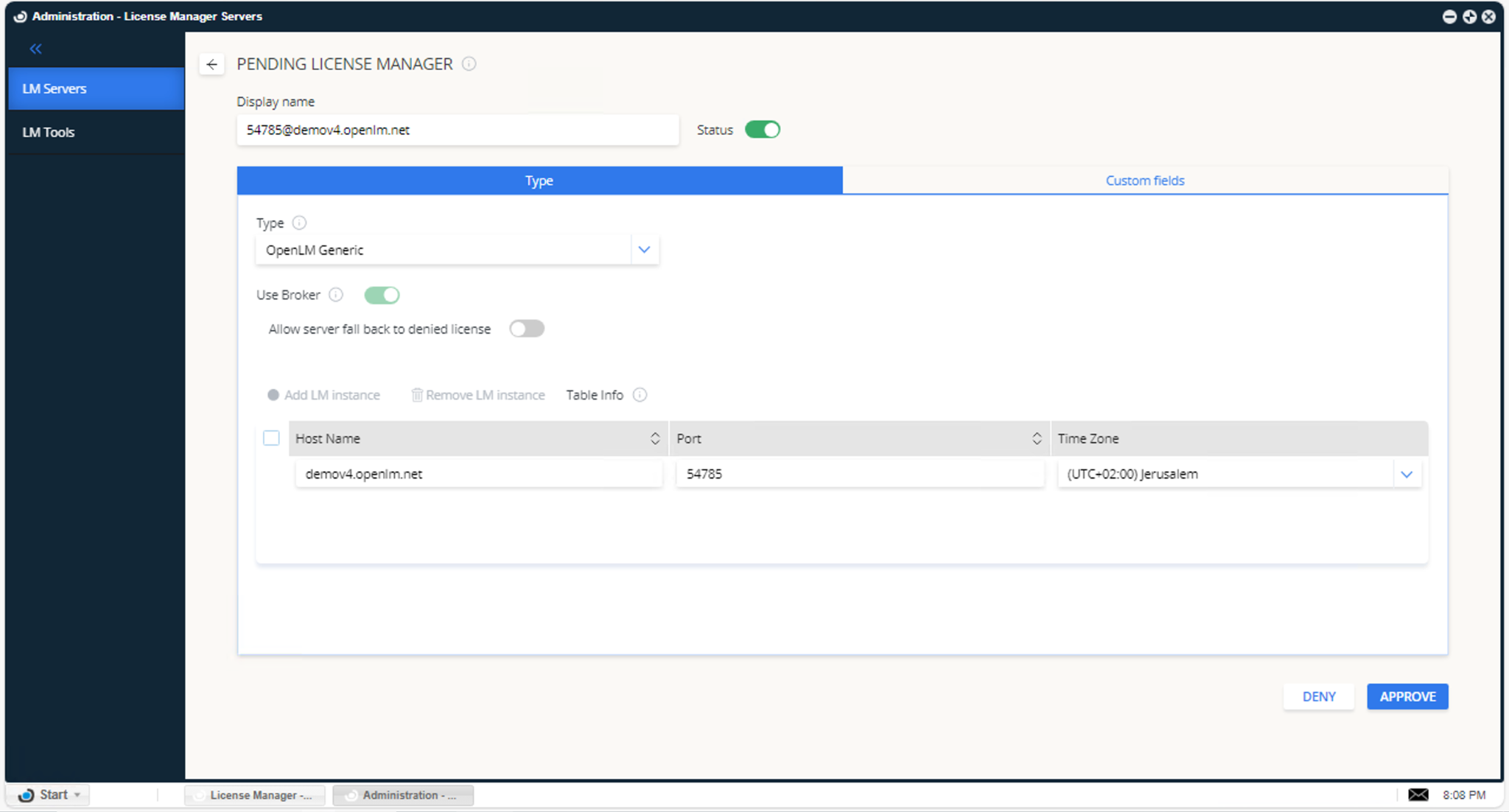
After approval, the Mnova License Manager will be monitored. A green circle icon indicates an active connection.
Verify your configuration
-
Open EasyAdmin.
-
Go to Start → Widgets → License Servers.
-
Ensure the Mnova entry appears in the list with a green circle status.
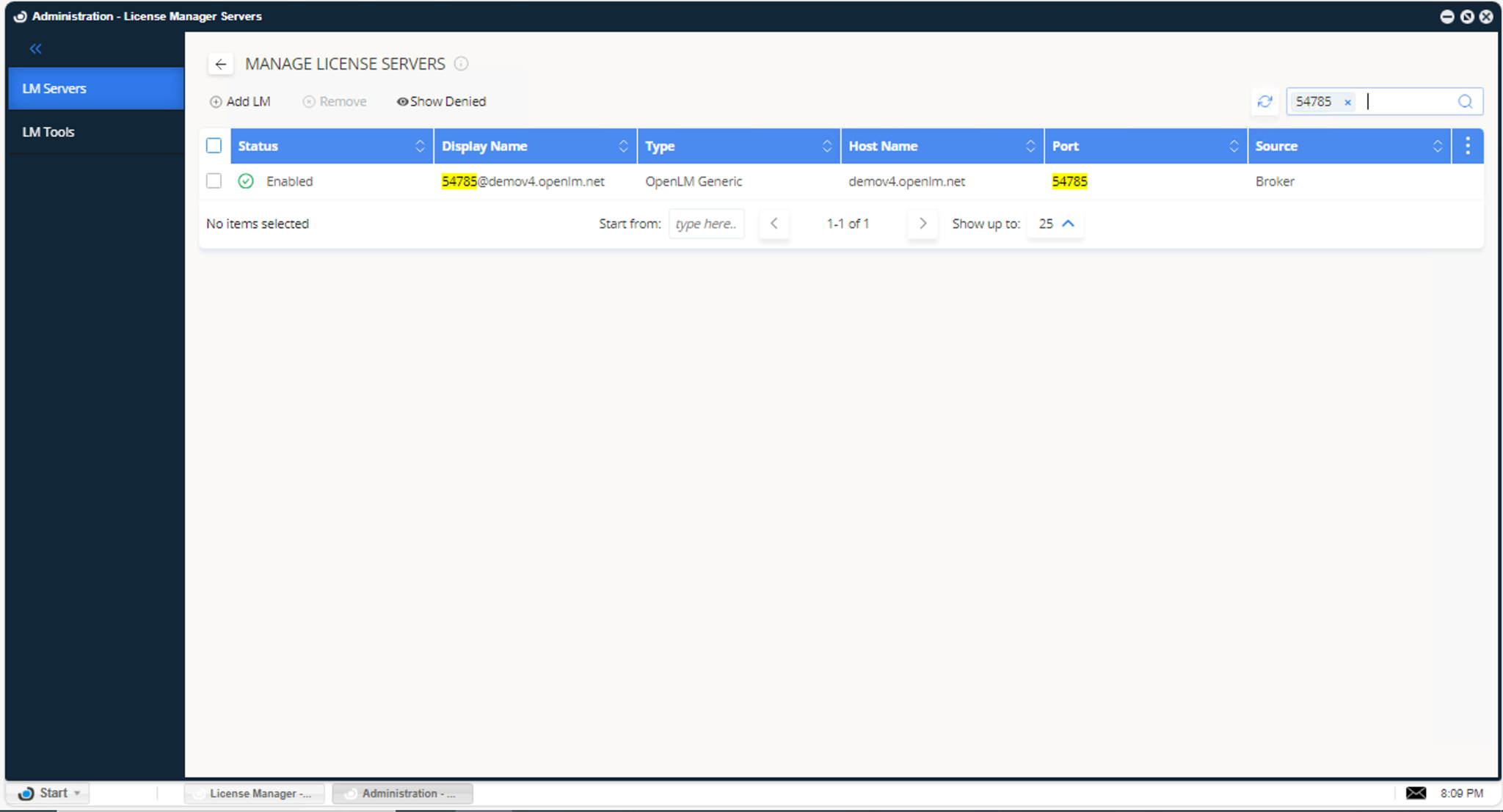
For new connections, it may take up to 3 minutes for the status to update.