EasyCopy
Scope
OpenLM is a license management and monitoring system for a wide variety of network license types, such as Flexera FLEXnet Publisher (FLEXlm) and Sentinel RMS.
EasyCopy provides graphic solutions for engineering, geoscience, and life sciences.
OpenLM is an EasyCopy business partner.
This article explains how to configure OpenLM to monitor the EasyCopy License Manager and generate license usage reports. This capability is available for EasyCopy version 8.7.12 and later.
Prerequisites
To monitor EasyCopy license usage:
- Install OpenLM Broker on the EasyCopy license server machine.
- Install OpenLM Server on any Windows machine in the network (can be the same machine).
The Broker queries the EasyCopy license server locally and forwards the data to the OpenLM Server.
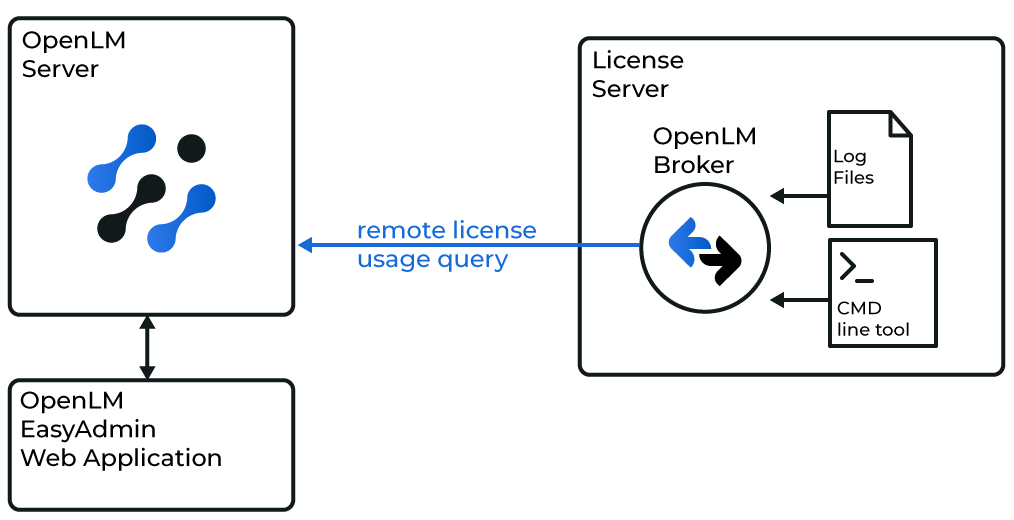
Configure OpenLM to interface with EasyCopy
OpenLM Server configuration
- Download and install OpenLM Server.
- In EasyAdmin, go to Administration → License Manager Servers → Add LM → Type.
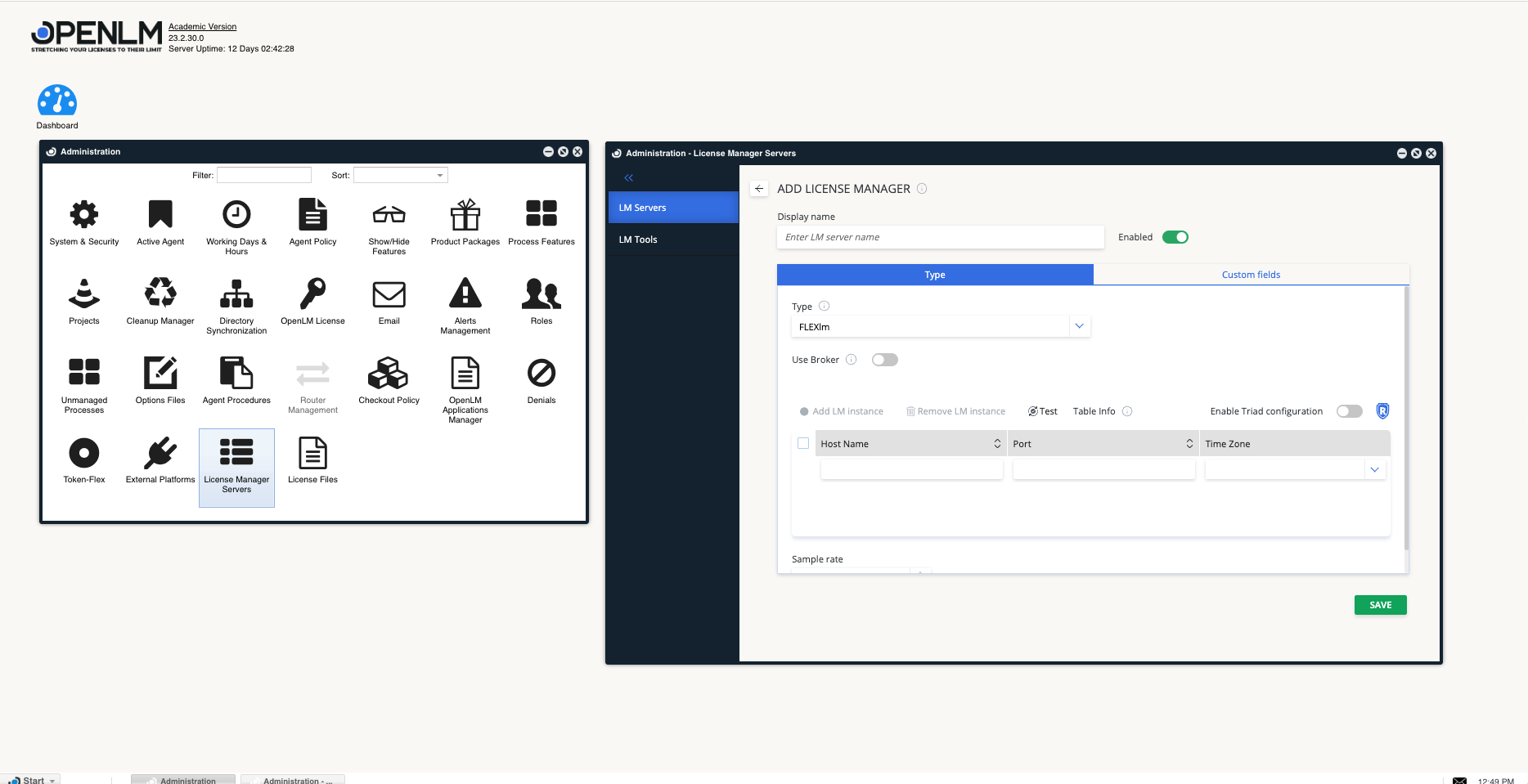
- Enter a description (for example, My EasyCopy license server).
- From the Type drop-down, select OpenLM Generic.
- Set the Time Zone of the license server.
- Enter the EasyCopy server name in the Hostname field (for example, easycopy_server).
- Port: EasyCopy does not use a specific port. Enter any three-digit number.
- Use the same number in the Broker configuration.
- Use Broker: select this checkbox.
- When checked, usage information is gathered by the Broker installed on the server.
- Allow Server fall back to denied license: enable this if you want the system to disregard denials when the user successfully obtains a license from another EasyCopy server.
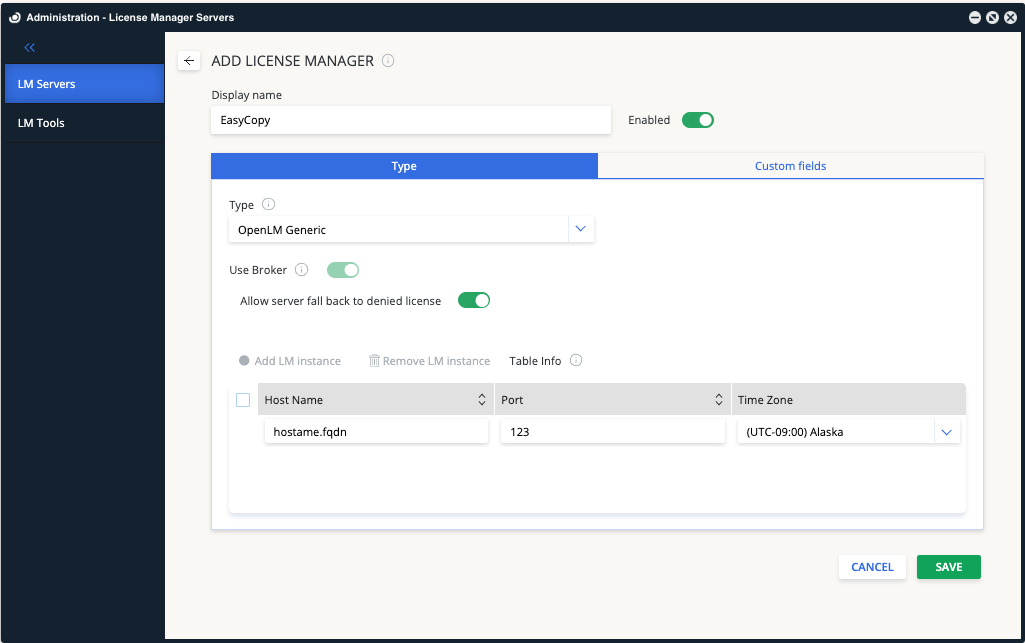
- Switch to the Custom fields tab and fill in details such as Country, Usage Scope, and Description.

- Click Save.
OpenLM Broker configuration
-
Enter the OpenLM Server hostname (for example, my_openLM_server).
-
Make sure the OpenLM Server port (default 5015) is open for inbound communication.
-
Add a new port and set its type to OpenLM Generic.
-
Enter the same license server name and port number you used in OpenLM Server (for example, easycopy_server, 123).
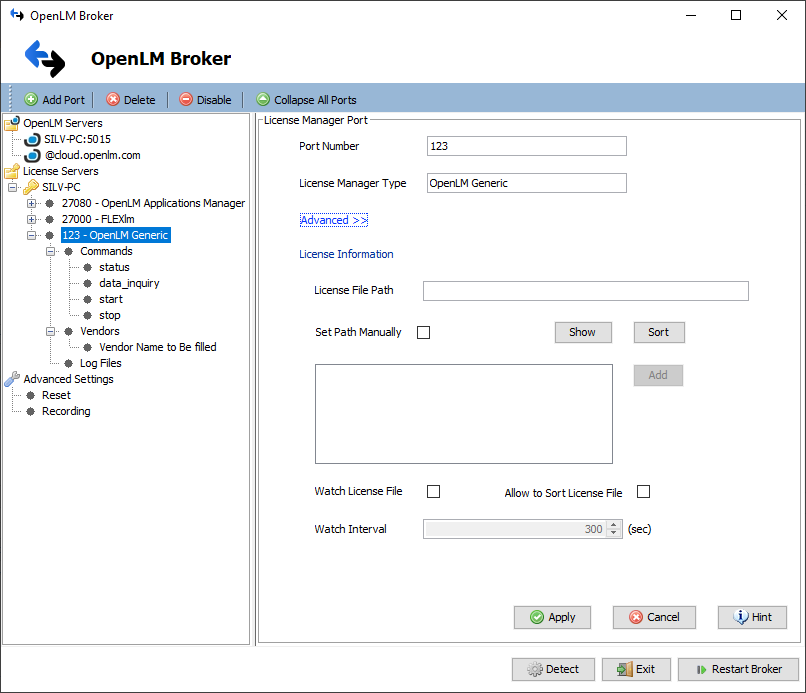
-
In the status and data_inquiry command fields, enter the full path to the EasyCopy executable:
eclic.exe openlm -
Click Apply and then Restart Broker.
Alternative: Manual Broker Web UI Configuration
- Install the latest OpenLM Broker.
- Open the Broker Web UI at http://localhost:5090/.
- Go to the License Managers tab.
- Click Add License Manager. From the LM type list, select OpenLM Generic. Enter the port (for example, 123) and click Add.
- In the Commands tab, enter the path to eclic.exe openlm. Click Execute to verify output.
- In the Vendors tab, click Add Vendor and enter EasyCopy.
- Click Save.
Verify the Configuration
- Open the EasyAdmin web application.
- Go to Start → Widgets → License Servers.
- Confirm that the EasyCopy license server appears in the list. • A green circle indicates an active connection.